Documents
- A minimum of one (1) document is required.
- Please upload relevant documents the authorizing Chair/School Director, Dean or Director require in order to approve this research project. Please refer to Faculty Requirements for the Electronic Cover Sheet for more details.
- Documents that are attached are for the sole purpose of assisting the Faculty/Academic Support Unit in their internal review and approval & will not be used by the OR for submission to an external sponsor or internal call for proposals.
- For OR contacts please see a list of our people.
- Acceptable file types include: doc, docx, pdf, xls, xlsx, tex, msg. File size should not exceed 30mb. The ability to upload large files may be impacted by the quality (speed) of your internet connection.
-
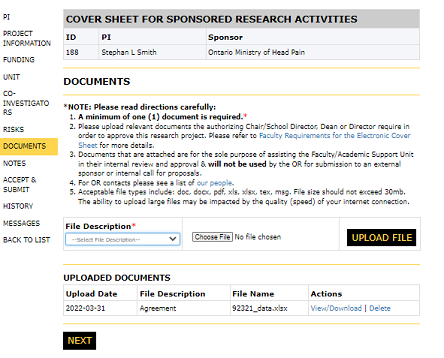
-
- Select the file description from the drop-down of common documents
- If none of the descriptions are applicable, select "Other"
- Click "Browse" to locate the file and then click the "Upload File" button
-
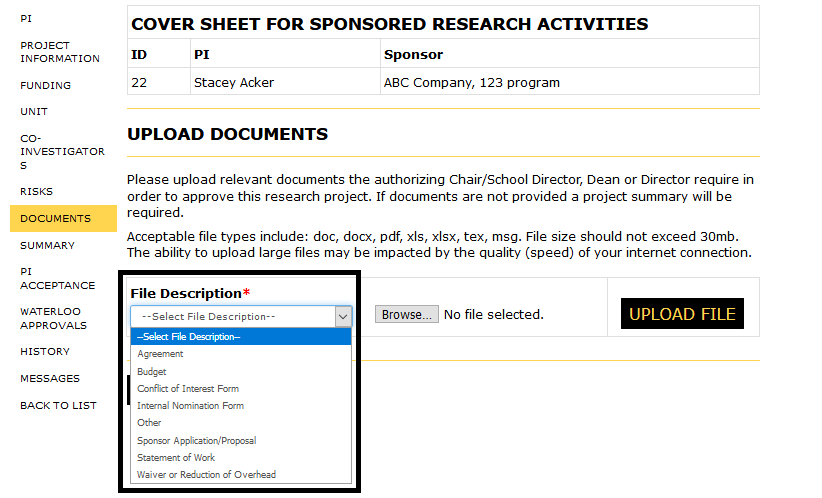
- Attached files will display at the bottom of the page
- NOTE: Documents that are attached are for the sole purpose of assisting the Faculty/Academic Support Unit in their internal review and approval & will not be used by the OR for submission to an external sponsor or internal call for proposals
- To view an uploaded document, click the "View/Download" link located in the Actions column
- The document will open depending on the type of document and your browser settings
-
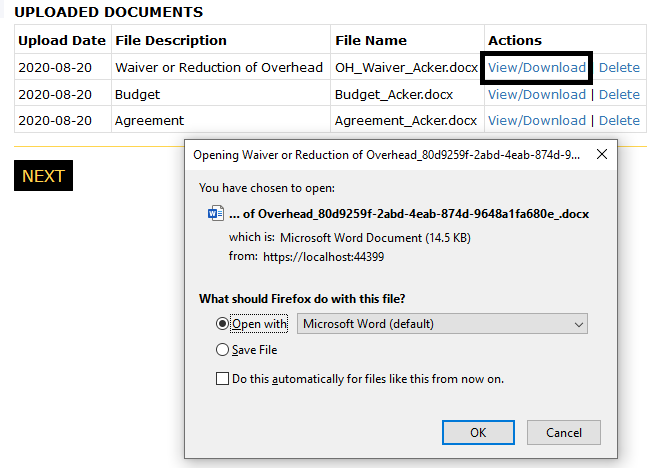
-
- To remove a document from the Cover Sheet, click the "Delete" link in the Actions column
-
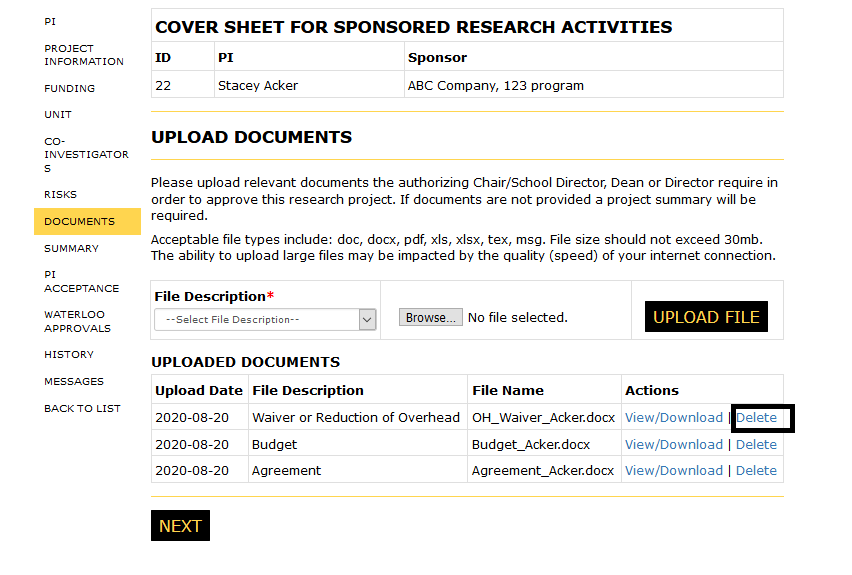
- Click the "Delete" button to confirm
-
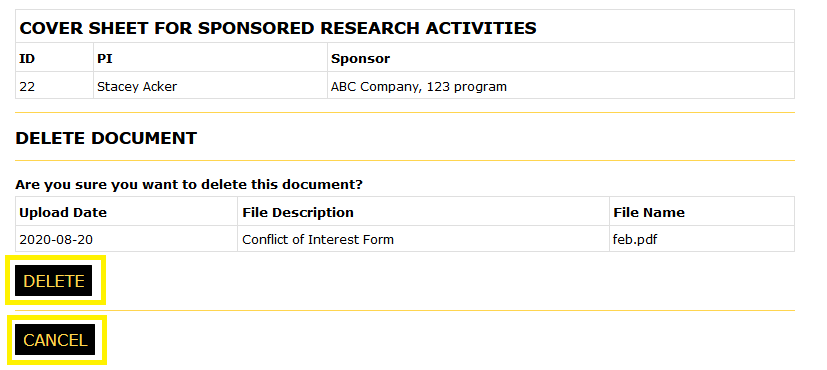
- Click the "Cancel" button to cancel return to the Documents page