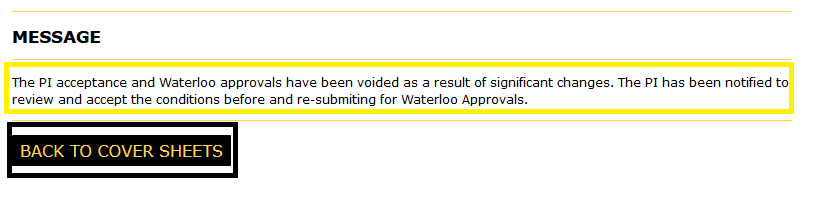Editing PI & Unit
-
- Note: Changes to the PI and/or unit are significant, and will void the PI’s acceptance and all approvals
- If the PI is assigned as an individual, click the "PI & Unit" button in the left-side-side navigation to view the details
- Click "Edit PI" to make changes to the PI
- Click "Edit Unit" to make changes to the unit
-
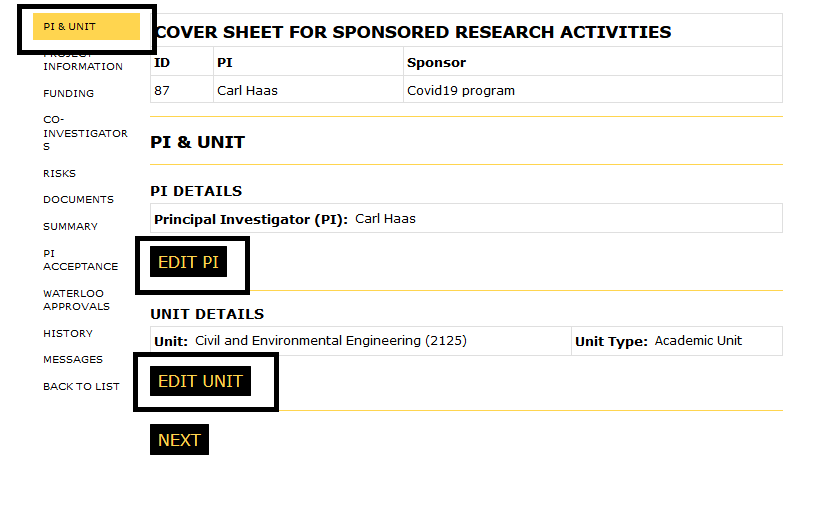
- If the PI is assigned in their role, click the "PI" button in the left-side-side navigation to view the details
- Click "Edit PI" to make changes to the PI
- The unit associated to the project is automatically the unit of the role
-
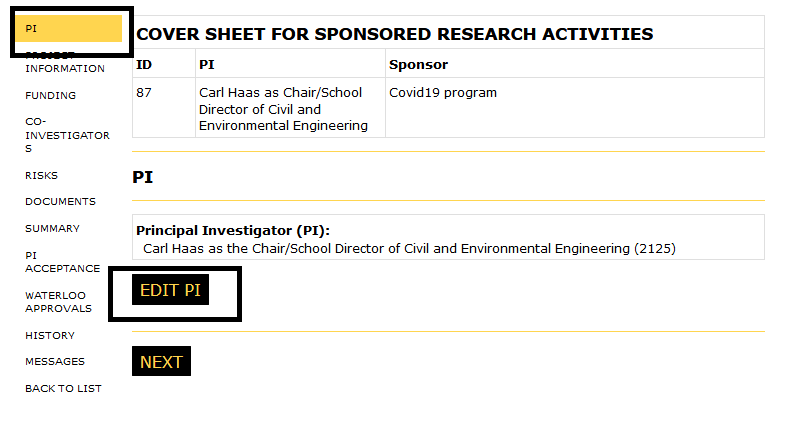
-
- Changes to the PI and/or unit are significant, and will void the PI’s acceptance and all approvals
- To change the PI click the "Set New PI" button
- If the PI holds an applicable role(s) the "Applying As:" Individiual or role can also be changed
- Comments can be added to describe changes being made
- Click the "Save & Close" button to save changes and return to the PI & Unit details page
-
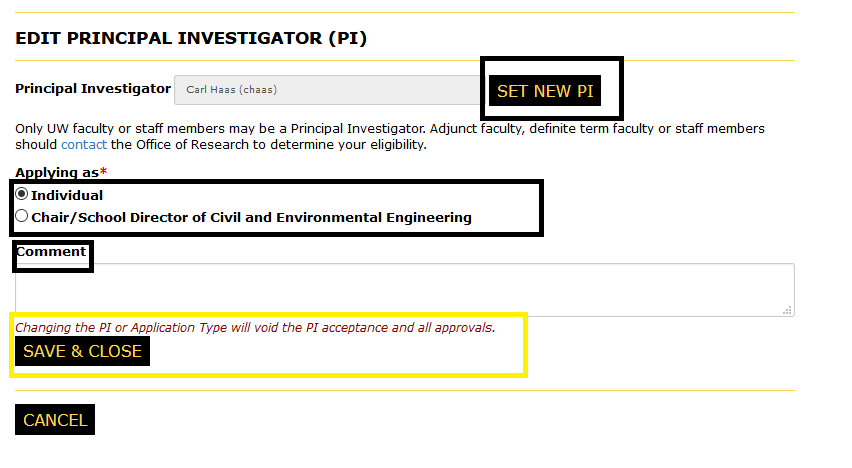
-
- Use the search tool to locate the user profile of the person to be set as the PI
- If you cannot locate the user you will need to create a new profile (see Creating a Profile)
- Once you have located the user, click the "Set As PI" button located beside the user in the Action column
-
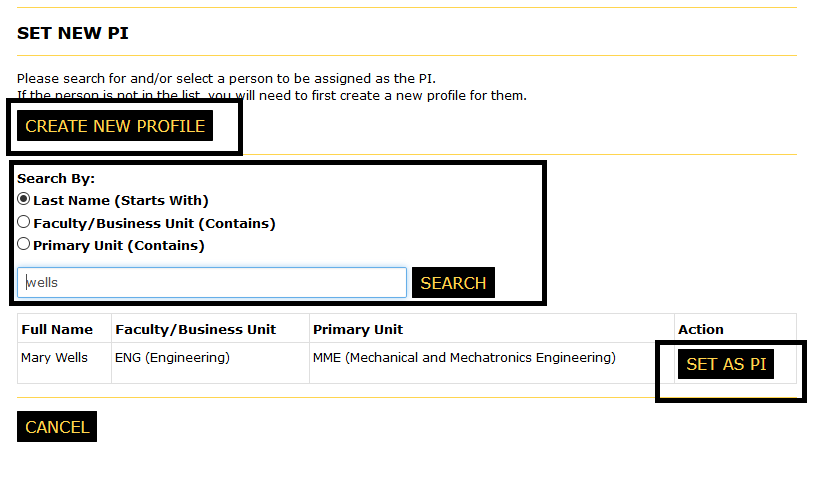
-
- If the newly selected PI holds a role, please indicate how the PI is applying
- This change will require comments
- Click "Click & Notify PI" to notify the PI and save changes
-
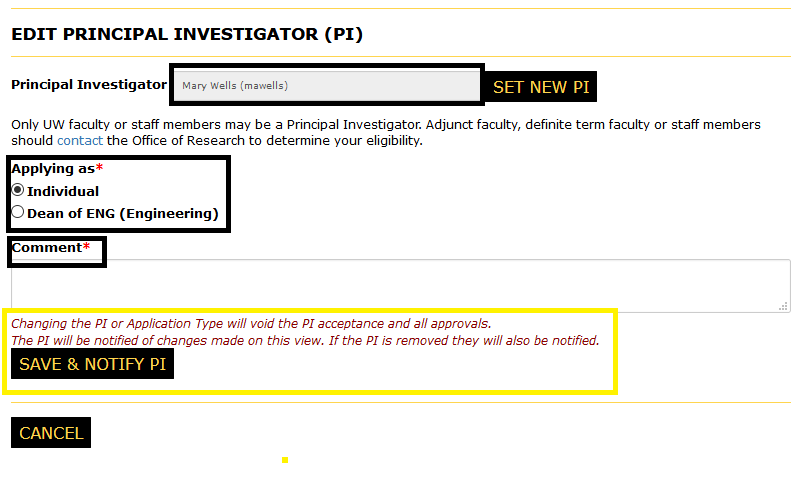
-
- If the PI does not holds a role, or “individual” was selected the unit associated to the project will need to be updated
-
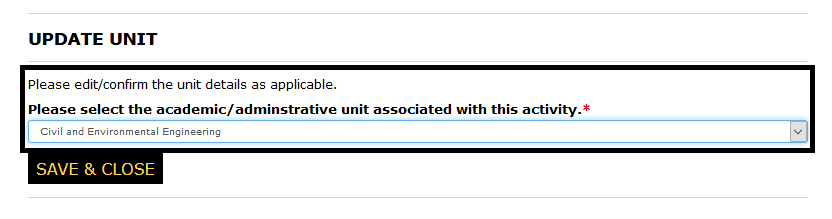
- IF the research is eligble to be held in a Centre/Institute select the unit type
-
If you select Centre/Institute, make a selection for both drop-downs:
- Centre/Insitute
- The new PI's Primary Unit
-
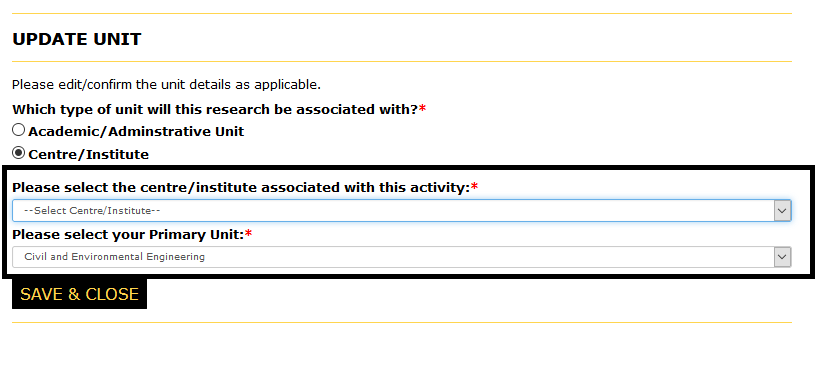
-
If you select academic/administrative select:
- The unit to be associated to the project
-
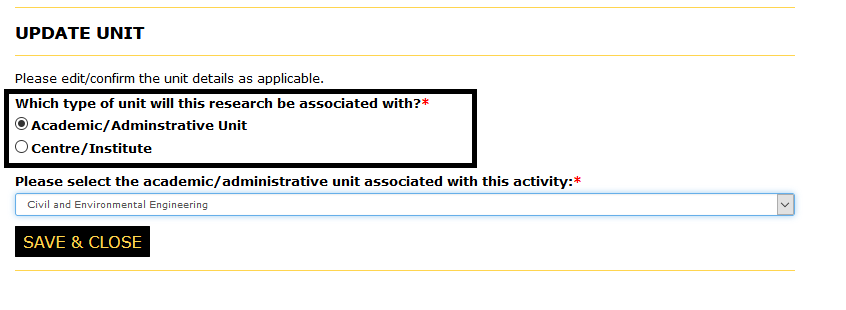
-
- Note: Changes to the PI and/or unit are significant, and will void the PI’s acceptance and all approvals
- If the logged in user is the named PI, they will need to complete the PI Acceptance and submit for approval
- Click "PI Acceptance" to navigate to that page
- To continue revisions, click the "Next" button
-
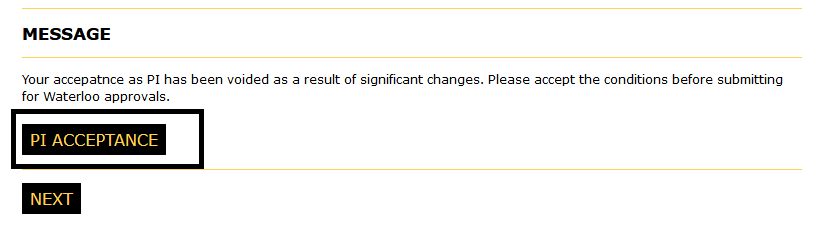
- If the logged in user is not the named PI, a notification will be sent to the PI to review/accept and submit
- The Cover Sheet will only be editable by the PI
- Click "Back to Cover Sheets" to return to the "My Cover Sheets" page
-
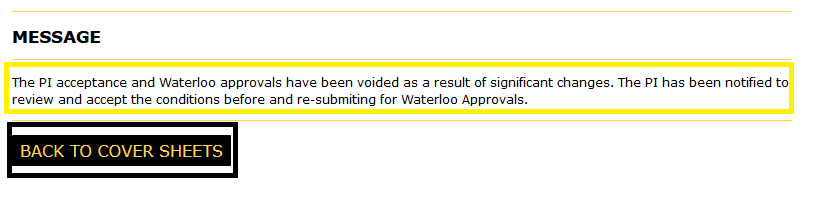
-
- Click the "Edit Unit" button to make changes to the unit associated with the project
-
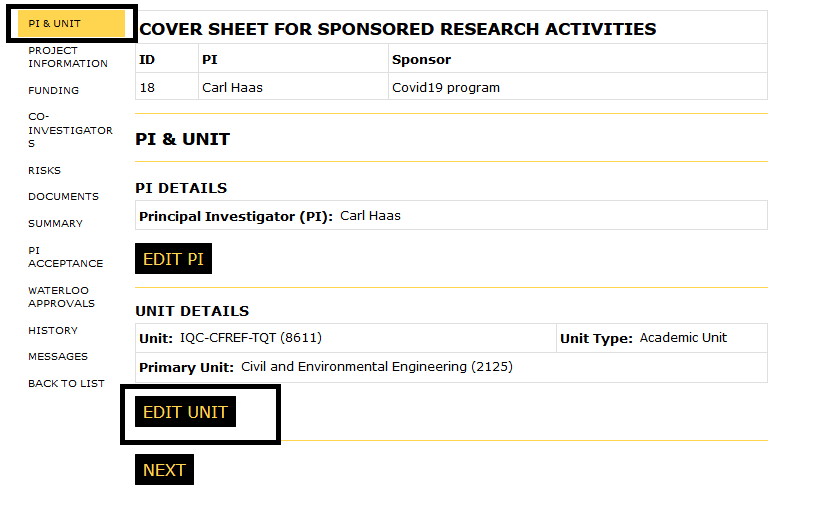
-
- Please note that Tri-Agency funds are to be held in the PI’s home academic unit (exception: PromoScience)
- Revise the academic or administrative unit associated to the activity using the drop-down list (PI's home department or a cross-appointment)
-
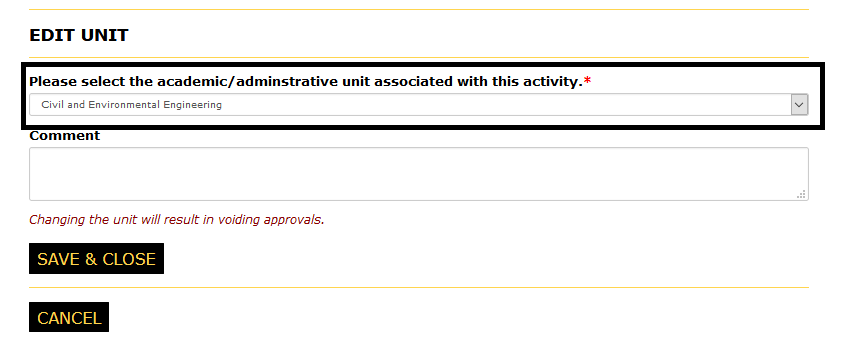
-
If the unit is not listed
- Select "Other" using the drop-down
- Key in the description into the "Academic/Administrative Unit" field
-
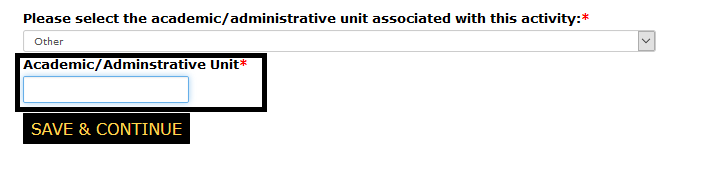
-
- Research funds from non-Tri-Agency sponsors may be held in research Centres or Institutes
- Revise the Centre/Insitute using the drop down
- Revise the PI's primary unit using the drop down
-
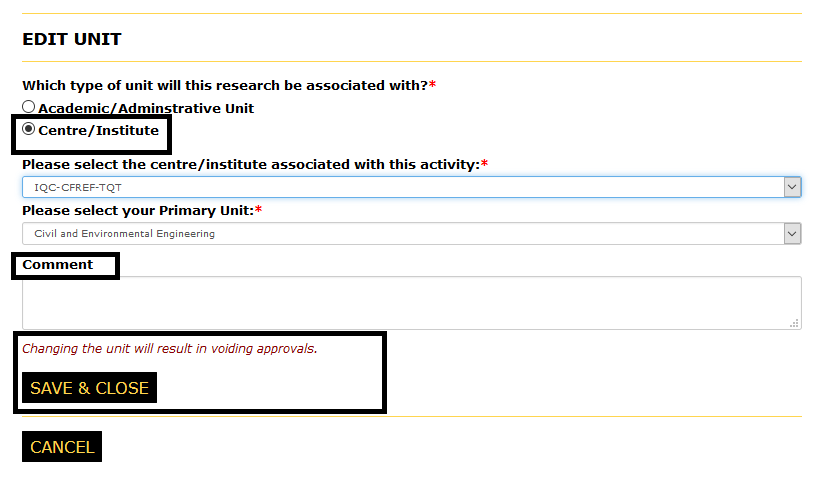
-
If the centre/institute or primary unit is not listed in the drop-downs
- Select "Other" from either drop-down
- Enter in the description into the respective "Centre/Institute" or "Unit" field
-
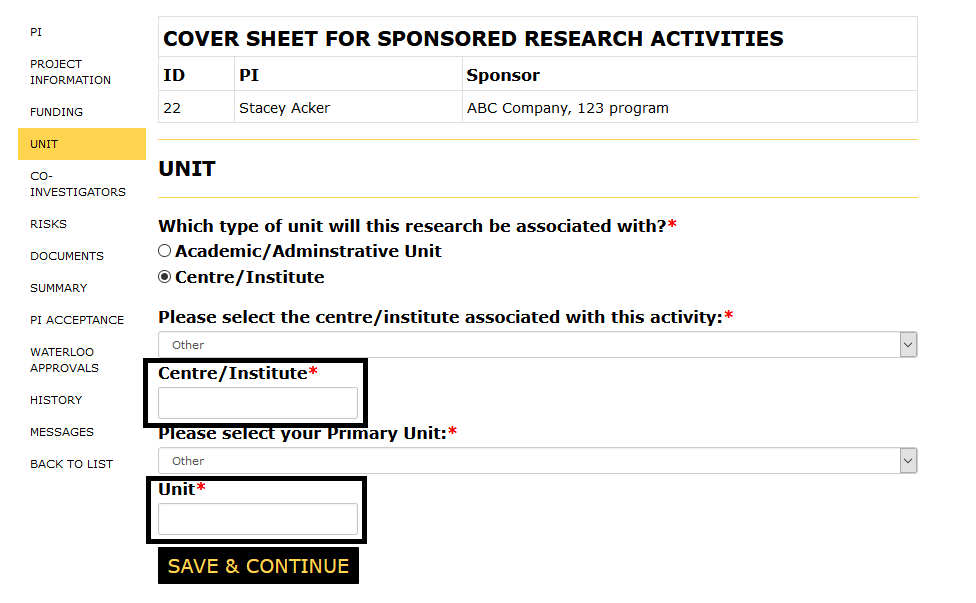
- Revise the Academic/Administrative
- Revise the associated unit using the drop-down
-
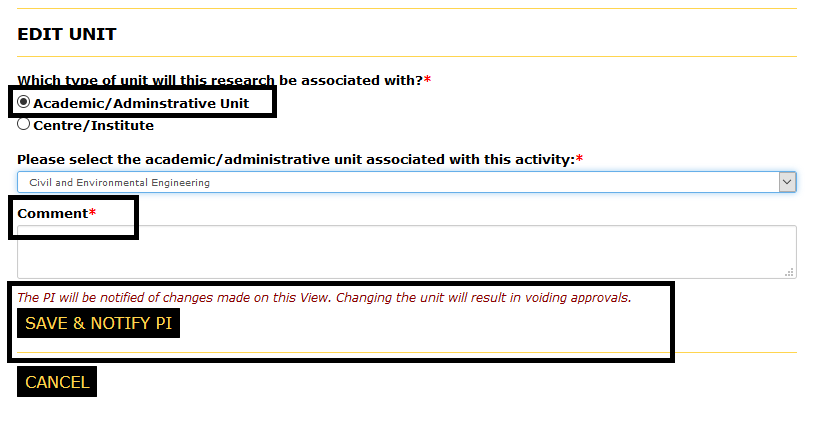
-
If the unit is not listed
- Select "Other" using the drop-down
- Enter in the description into the "Academic/Administrative Unit" field
-
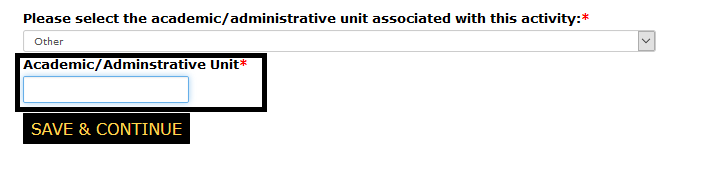
-
- Note: Changes to the PI and/or unit are significant, and will void the PI’s acceptance and all approvals
- If the logged in user is the named PI, they will need to complete the PI Acceptance and submit for approval
- Click "PI Acceptance" to navigate to that page
- To continue revisions click, the "Next" button
-
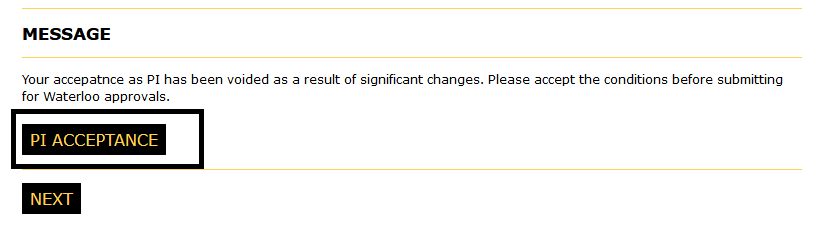
- If the logged in user is not the named PI, a notification will be sent tot the PI to review/accept and submit
- The Cover Sheet will only be editable by the PI
- Click "Back to Cover Sheets" to return to the "My Cover Sheets" page
-