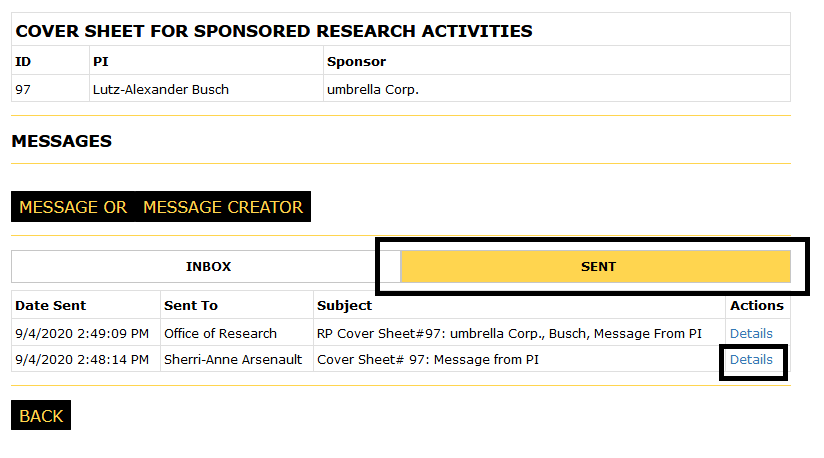Messages
-
- To view messages or to send a message about a cover sheet from the My Cover Sheets page click the "Messages" link in the Action column for the corresponding cover sheet
-
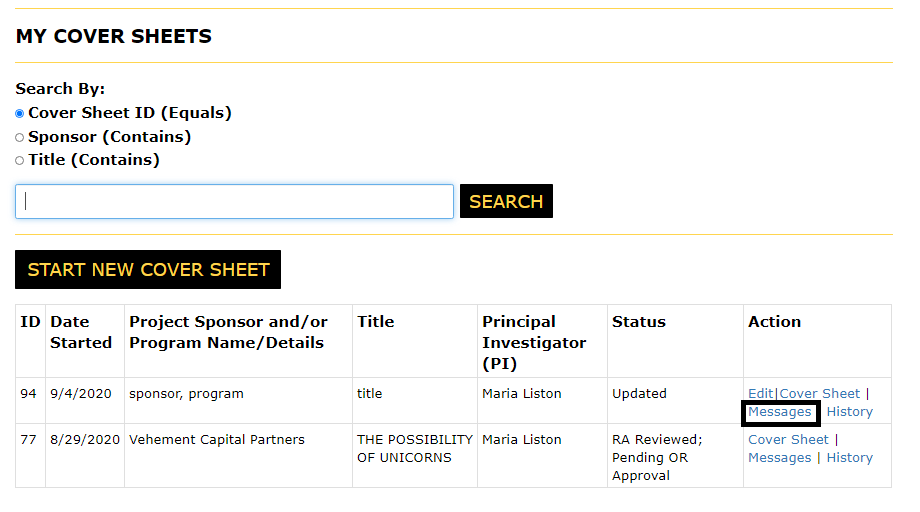
- Messages can also be viewed/sent while editing/developing a cover sheet by clicking the "Messages" button in the left side navigation
-
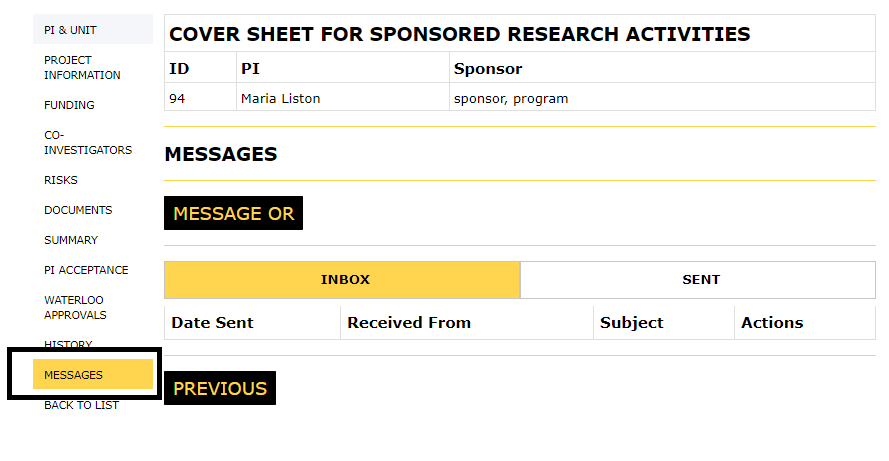
-
- The Inbox tab will show all messages received from the OR, the Creator or system generated
- If you are the PI and did not create the cover sheet, will have the option to send the OR a message or send one to the Creator of the cover sheet
- Click the "Details" link in the Action column to view the message details
-
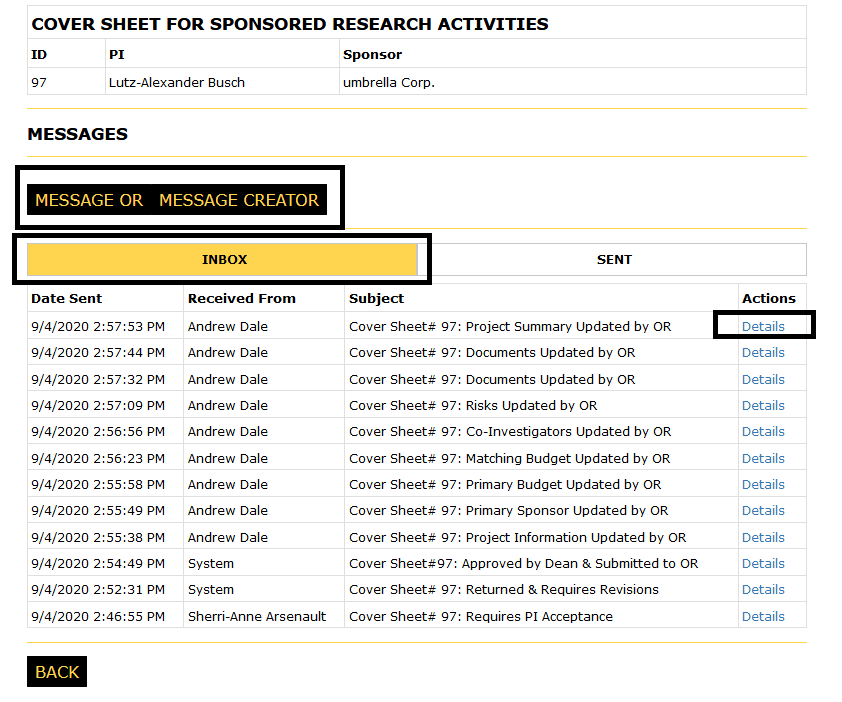
- If you are the PI and the Creator of the cover sheet you will only have the option to message the OR
-
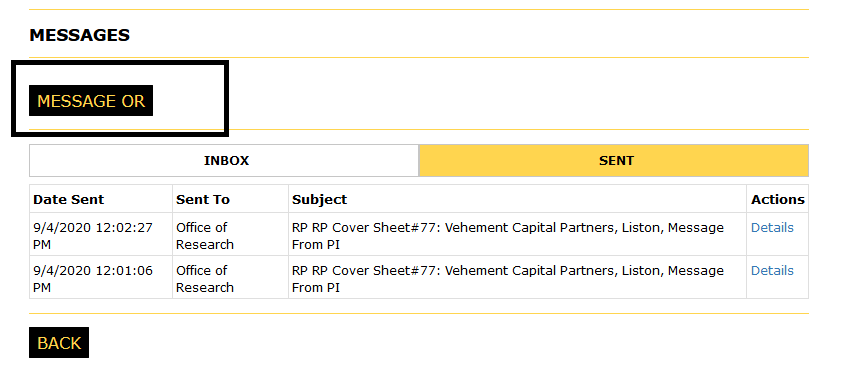
- If you are the Creator of the Cover Sheet but not the PI the option to Message the PI and Message the OR will be available
-
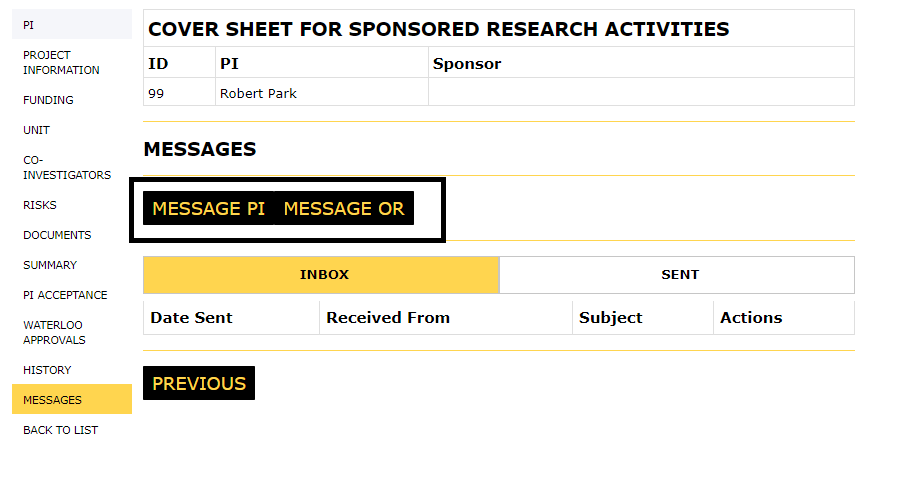
-
- Example of message sent to the PI from the OR
- Each message will follow the same format and provide quick glance cover sheet information
-
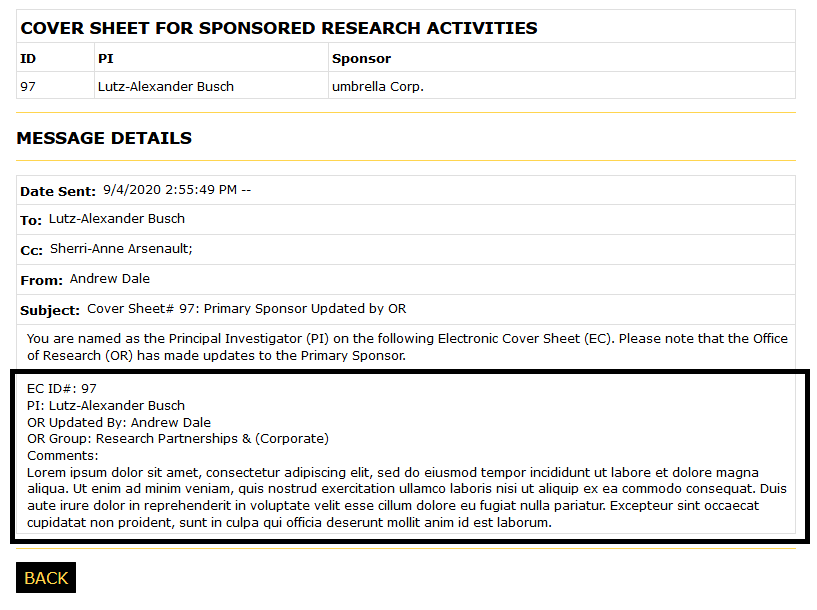
- Example of a system generated message sent to the PI indicating revisions are required
-
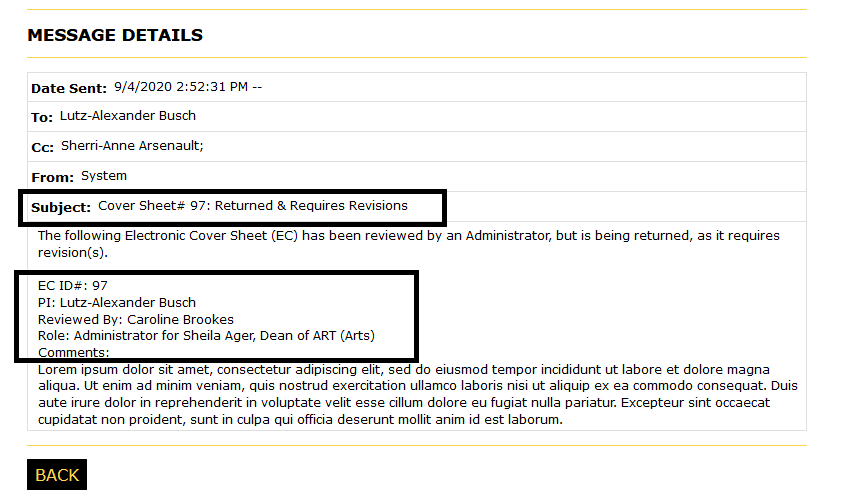
- If the Creator differs from the PI, the Creator will receive a copy of the message
-
- As the Creator or PI, provide a message to the OR andthe "Send" button
-
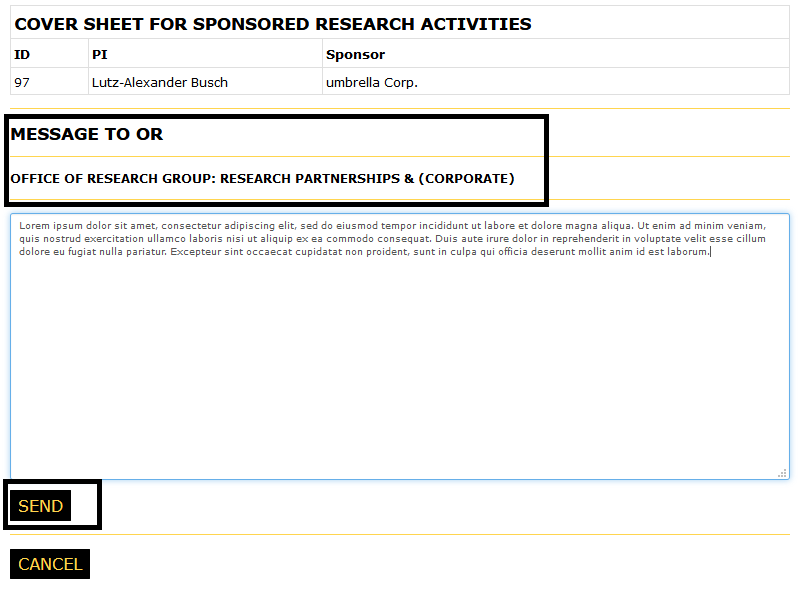
- Success page indicates the message was sent
-
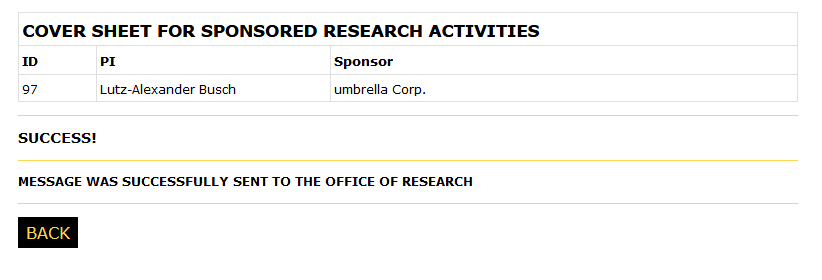
-
- As the PI, provide a message to the Creator and the "Send" button
-
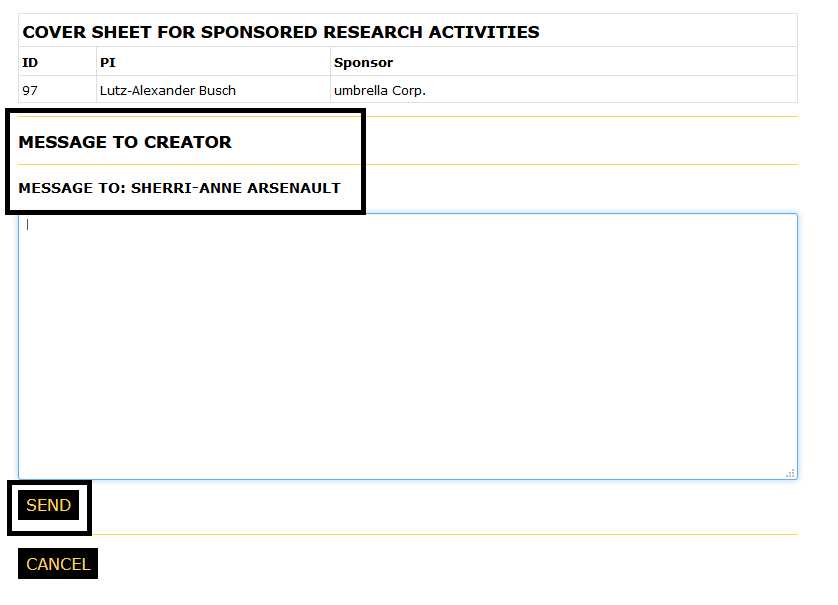
- Success page indicates the message was sent
-
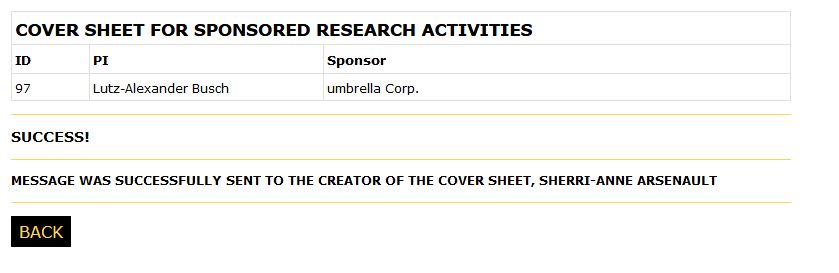
-
- To message the PI, provide a message and click the "Send" button
-
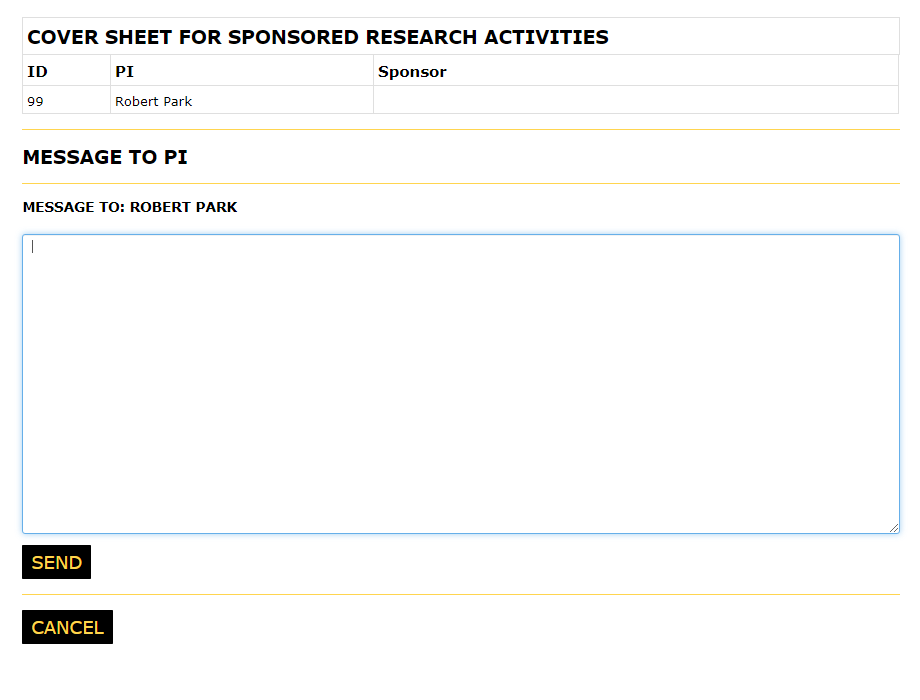
- Success page indicates the message was sent
-

-
- To view the messages you have sent, click the "Sent" tab
- Click the "Details" link in the Actions column to view the details of the sent message
-