Create Profile
-
- Click the "Create New Profile" button on the user search page
-
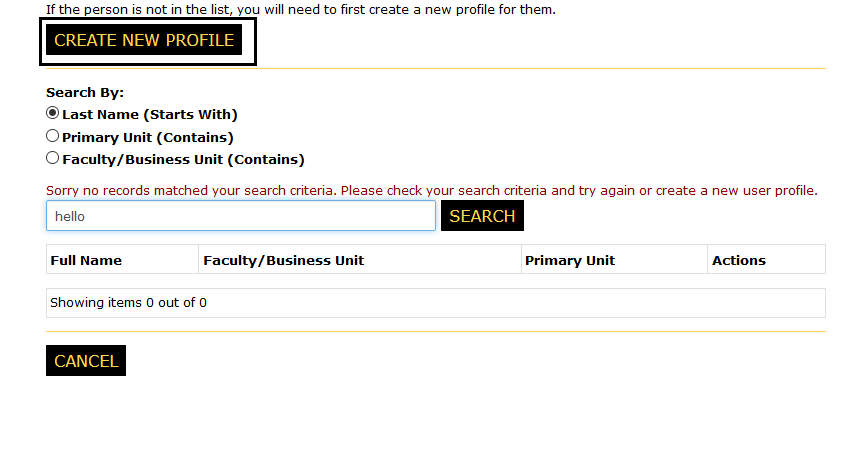
-
- Enter the WatIam user id of the new user and click the "Next" button
- If you do not know the user id, it can be located using the authenticated WatIam search tool
- Click "Search Tool"
-
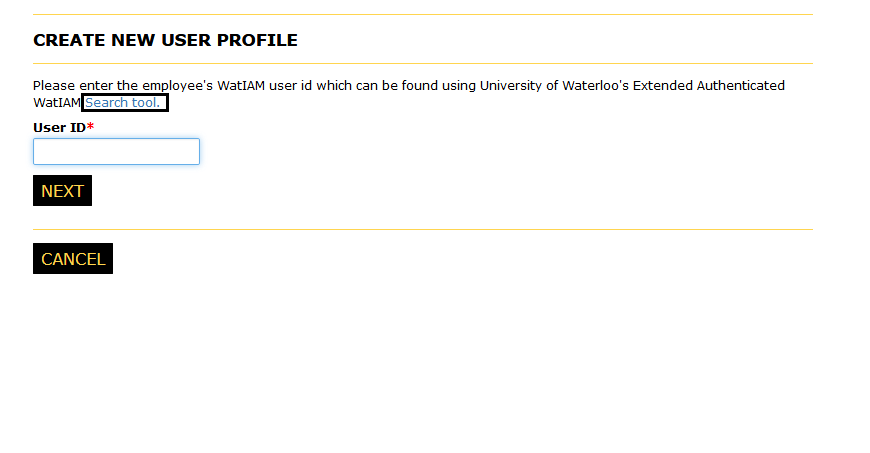
-
- A new window will open prompting you to login to the search tool
- Enter your Watiam credentials
- Click "LOGIN"
-
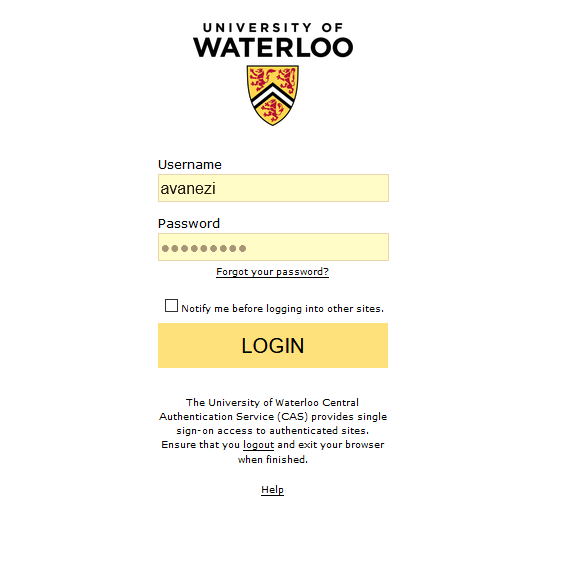
-
- Use the "WatIam White Pages Search" tool to locate the user
- Click to highlight the selected user from the "Search Results" section
- Copy the the user's user id from the "Selected User's Details" section
-
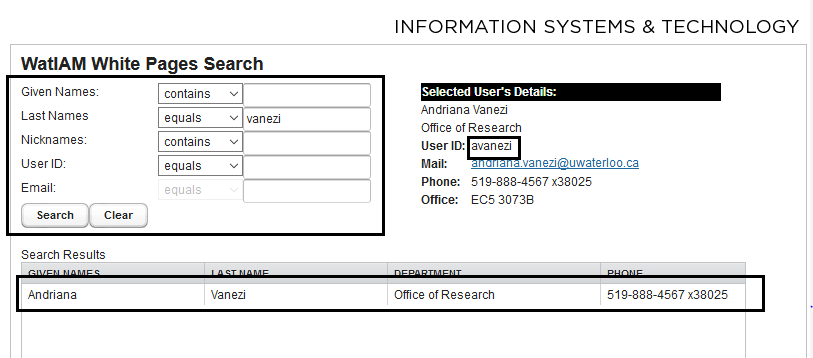
-
- Return to the Cover Sheet application
- Paste the copied user id into the user id field and click the "Next" button
-
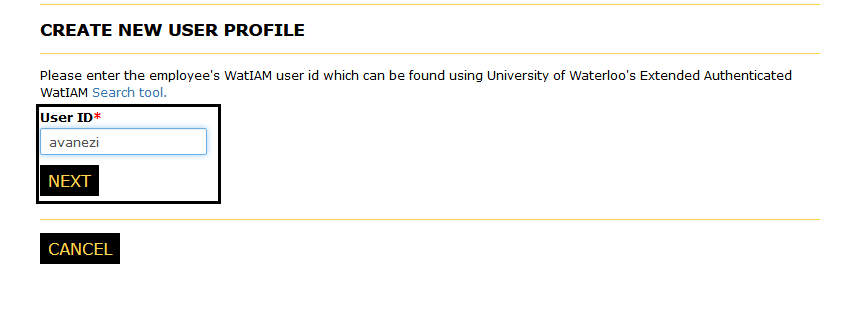
-
- If the user already has a profile registered in the Cover Sheet application you will be redirected to your orginal search view with the user profile displayed
-
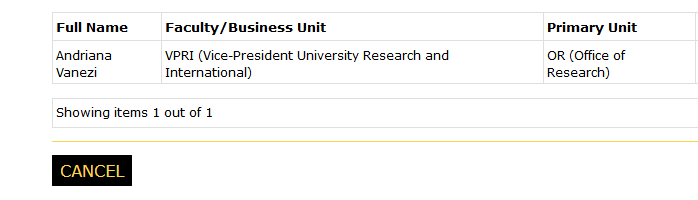
-
- If the user id was not identified as valid please please double check your entry and click "Try Again". Please note the user id is case sensitive
- If you are positive you entered the correct user id please click the "Proceed" button to continue
- The OR will be notified to determine next steps
- If you wish to cancel you can click the "Cancel" button at any time to return to the search view
-
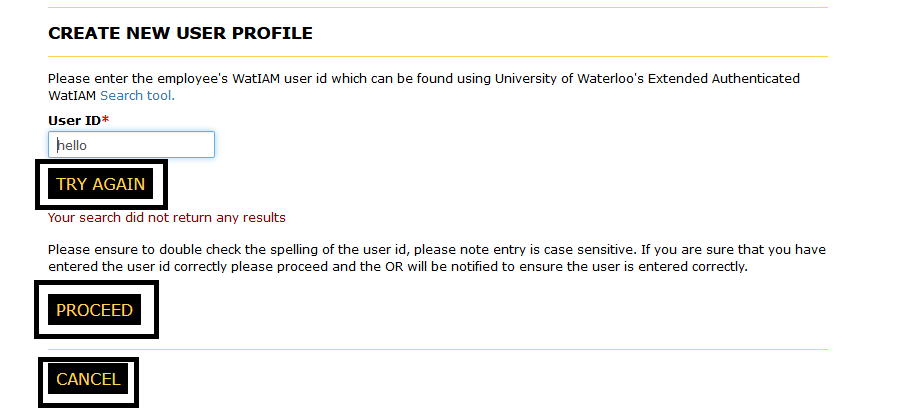
-
- Once the user id is validated you will be redirected to the "Create New User" page
- The first name, last name and email address should be populated
- If the user id was not validated you will be required to manually complete all fields
-
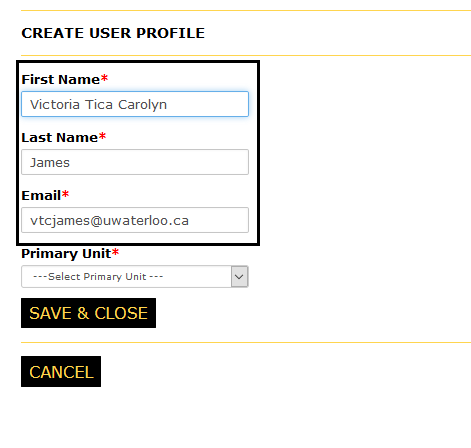
-
- Select the user's primary unit
- If the user is a faculty member acting in an adminstrative role please select their home academic department as their primary unit
- If you are entering the user as a delegate please note that their primary unit may differ from the approving unit
-
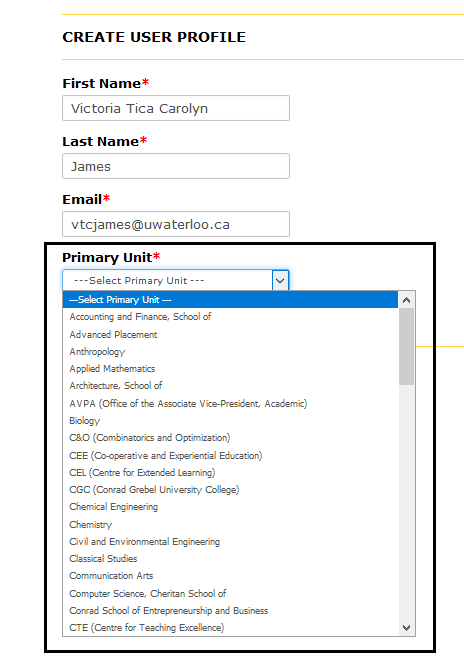
- If the user's primary unit is not listed select "Other" and key in the unit description
-
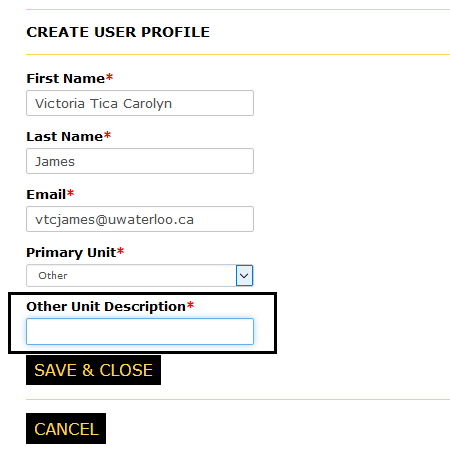
-
- When you are finished creating the user profile click "Save & Continue" to save changes and return to your search view
- If you navigate away from the page without saving changes, a warning message should display
-
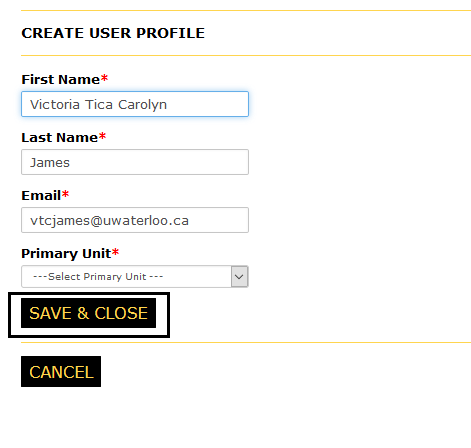
Back